How often do you wish to run multiple firefox profiles at the same time?
In slightly non-technical words do you ever need to check two different accounts of same service, at the same time?
As an example, consider the scenario (which is 100% real-life and was encountered by my friend Deva) - you are checking mails of your Gmail account and at the same time you want to check another gmail account. What you normally do is open up another Gmail account in another browser. Another similar situation often encountered by many orkuttians who have multiple orkut profiles!
Now from firefox 2.0+ onwards this is solved and you can run firefox with as many accounts as you want! Look at the following screenshots in which I am checking two Gmail accounts at the same time! (Click on image to enlarge it)
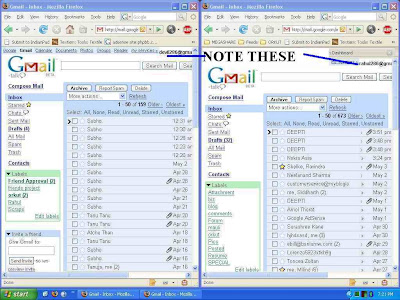
Here comes one of the most awaited trick!
#1. Creating a Profile.
By default firefox runs in default profile. To run another instance of firefox with different profile you need to create first a different profile. To do this run firefox with command line parameter CreateProfile followed by profile name.
Window user, can click on "Start -> Run" and execute firefox with followed by the command line arguments. For example,
"C:\Program Files\Mozilla Firefox\firefox.exe" -CreateProfile Rahul
where Rahul is name of the profile. You can use any name.
(Note that the path C:\Program Files\Mozilla Firefox\ may change as per your
installation directory.)
On similar lines Linux and Mac OS user can create a new profile.
#2. Running firefox with new profile.
First start firefox the way you start. (This is to assure you that we are going in right direction).
Now Windows users can again click on "Start -> Run" and execute firefox with followed by the command line arguments,
"C:\Program Files\Mozilla Firefox\firefox.exe" -no-remote -P Rahul
where Rahul need to be replaced by the name of the profile you have used in step 1 while creating a new profile.
When you hit ENTER the profile will start in new context!
The key here is -no-remote command-line argument!
Extra Tricks:
You will probably use two or more profiles frequently. In that case the step 2 to run firefox with a new profile will need to be tweaked!
* In simplest way Windows user can right-click on existing firefox shortcut and select copy option from right-click menu.
* Then paste it at your favorite place (probably desktop)
* [optional] It may appear with name like Copy of Mozilla Firefox, change it to some convenient name like Rahuls Firefox or New Firefox or anything you like.
* Now again right-click on new shortcut and click on properties option in right-click menu.
* Switch to shortcut tab in properties window.
* In target you may find - "C:\Program Files\Mozilla Firefox\firefox.exe" change it to something like "C:\Program Files\Mozilla Firefox\firefox.exe" -no-remote -P Rahul. (see screenshot below for more help)
* Now click OK.

Thats it. Another firefox is at your bay!
Source:
Devils Workshop




